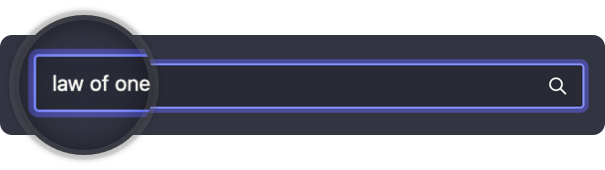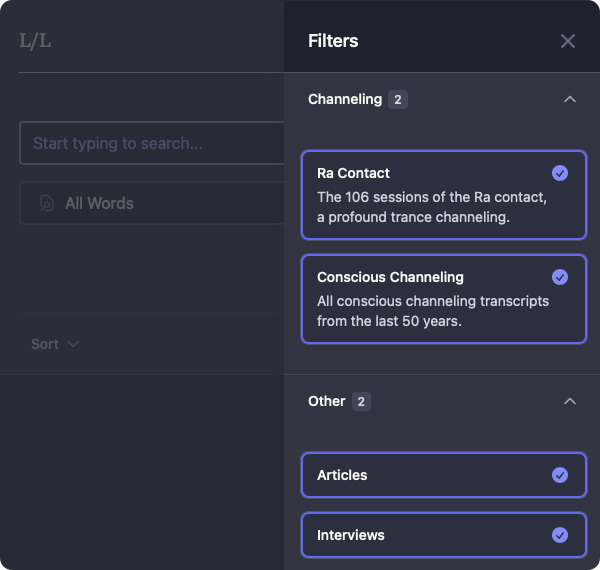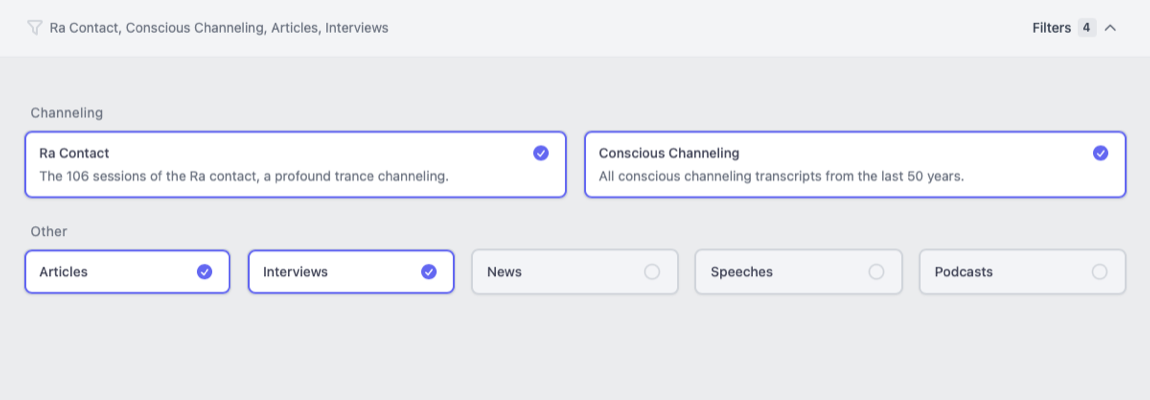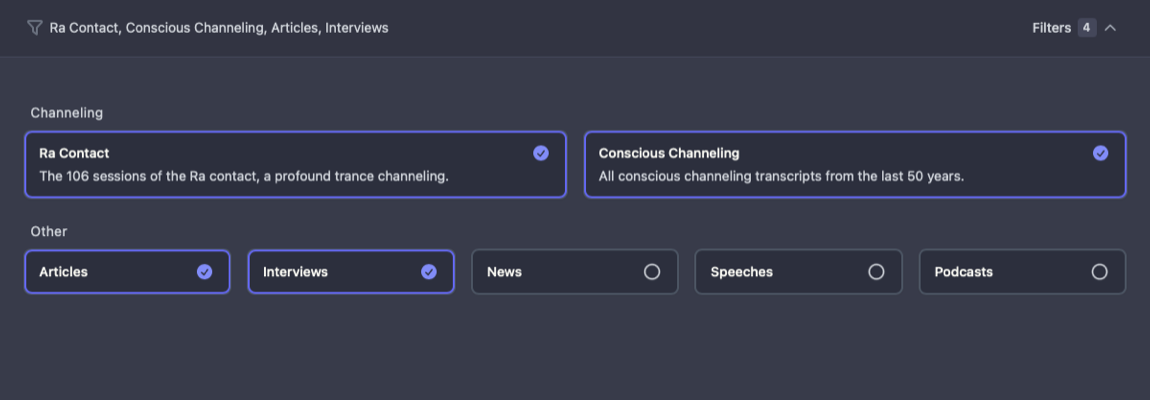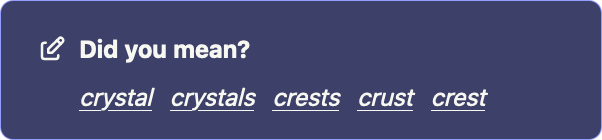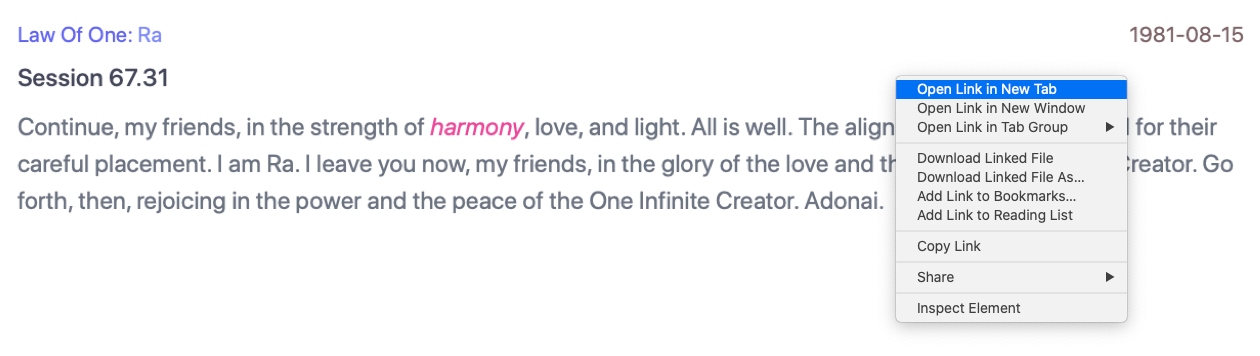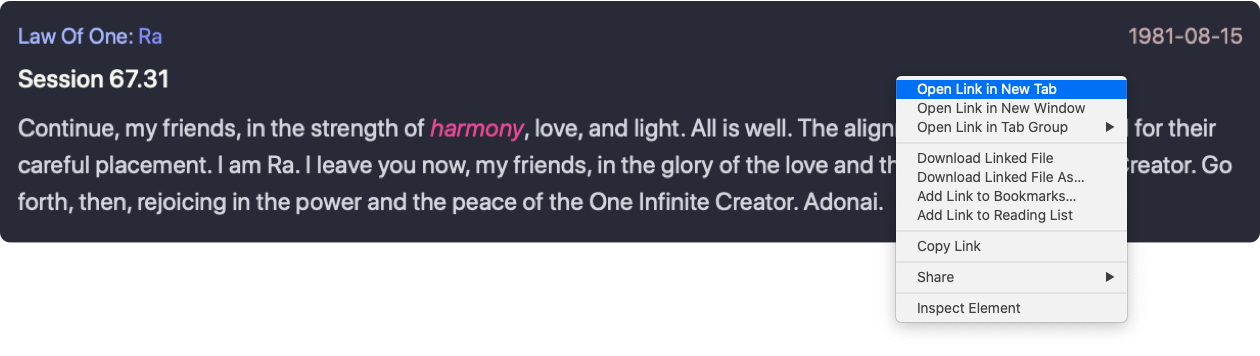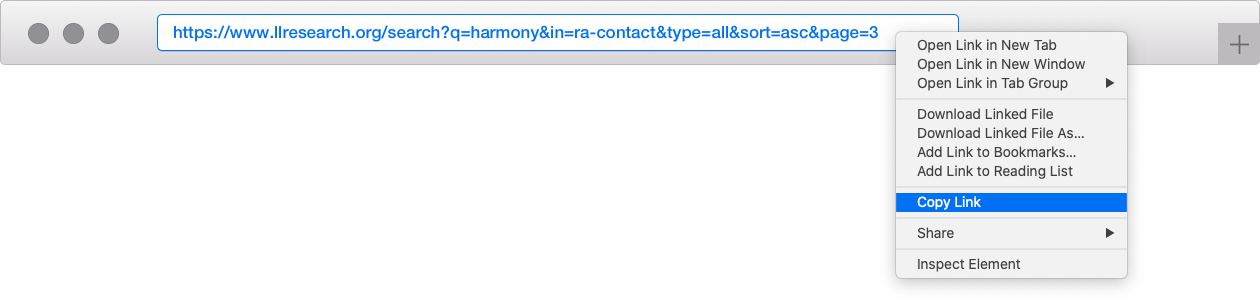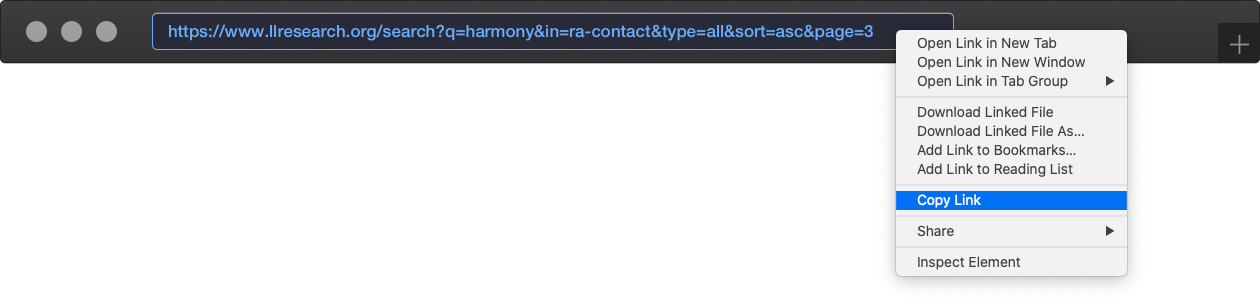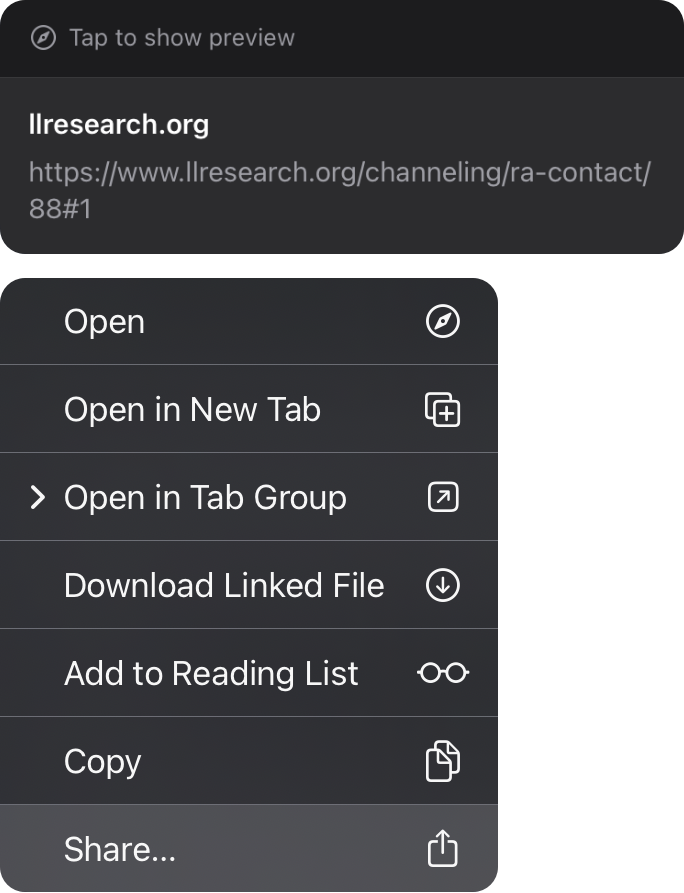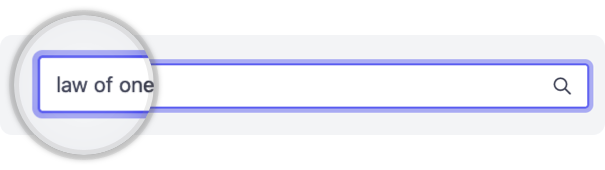
Welcome to the search engine guidelines. In this guide we'll explain how the search engine works and include some tips & tricks to support your study of the Law of One and Confederation philosophy. We have built the search engine to be easy and efficient to use, and to provide the best results by splitting each document in the Library into dialogue and other elements such as blockquotes, lyrics, and footnotes. This allows us to search inside both questions and answers in channeling transcripts, and to display search results in the most modular, accessible, and linkable way possible.
Different ways to search the material
There are three different search parameters that each return a different number of results.
Returns results that contain all the keywords being searched
Example: “archetypical mind” will render 217 results because it will list the sources that include archetypal AND mind.
Returns results that contain any of these keywords being searched
Example: “archetypical mind” will render 4,914 results because it will list all the sources that include archetypical OR mind.
Returns results that contain the exact phrase being searched
Example: “archetypical mind” will render 151 results because it will list only the sources that include the EXACT phrase “archetypical mind.”
Different ways to sort the material
Results are sorted based on its relevance. You can read more about how relevance is scored on the Elasticsearch documentation.
Results are sorted by published date in ascending order, i.e., oldest ones first
Results are sorted by published date in descending order, i.e., newest ones first
Materials available to search
The search engine allows you to search inside many different collections at the same time, you can find these by clicking the "Filters" button then toggle these on or off individually by clicking on them.
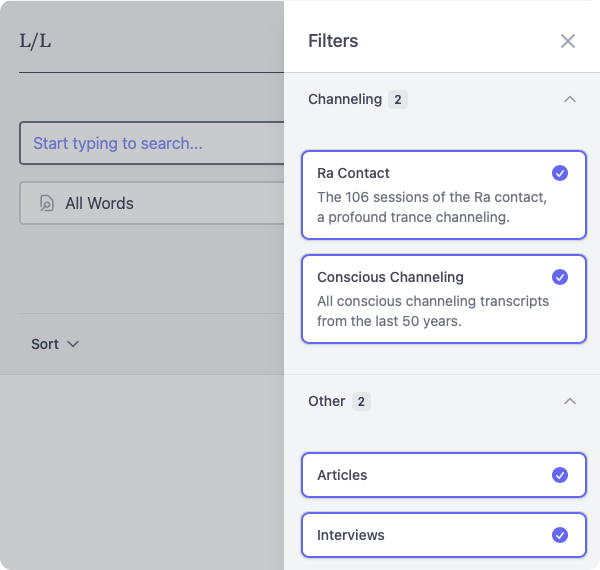
How to navigate the search results
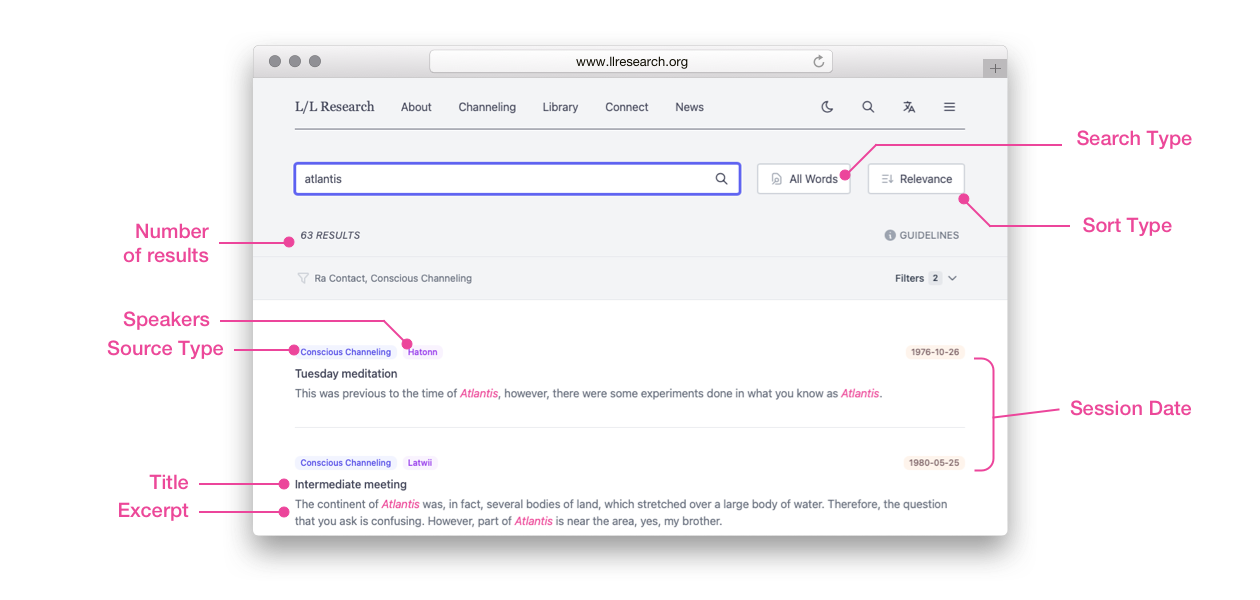
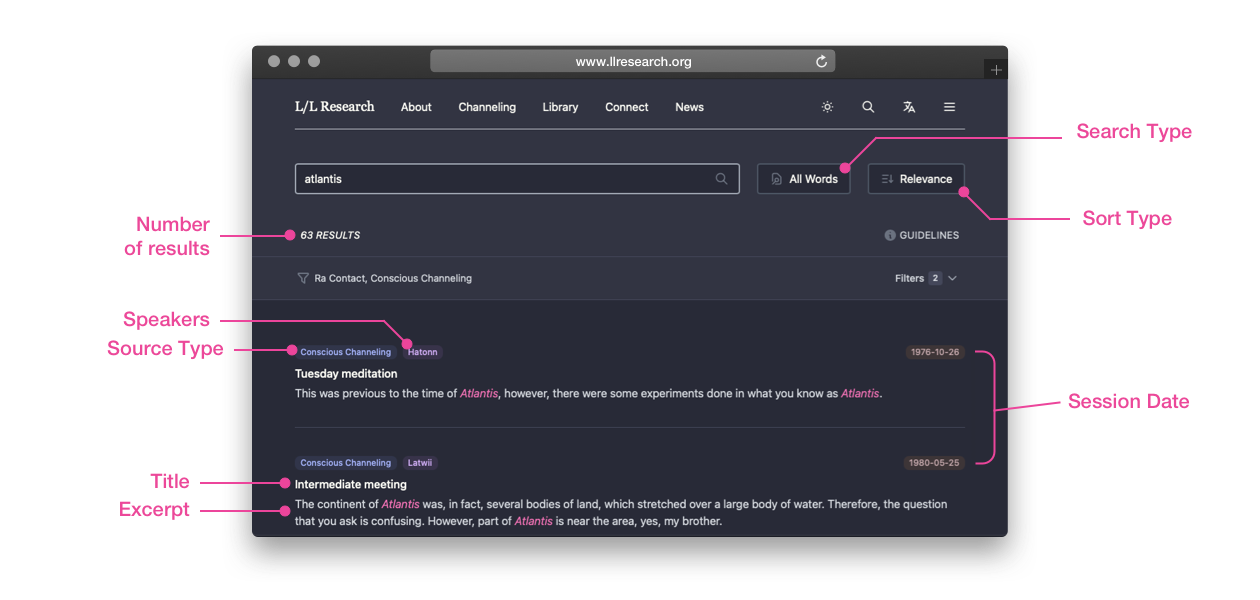
Each time a new person appears in a transcript, whether it is a person or a Confederation source, they are considered a new “speaker.” The system is built to divide up every text transcript on the website by their dialogue.
The returns on the main search page are not whole transcripts but speakers within a transcript. In other words, the search engine has found your keyword within the text of a speaker. For that reason, a given transcript may appear multiple times on the search page.
Up to ten results are viewable on each page. At this time that number cannot be increased. Results pages can be navigated using the pagination buttons that will appear at the bottom of each results page.
Listed just underneath the search bar, the results counter reflects how many speakers use the keywords you searched—whether a questioner, an instrument, or the people speaking in an interview—as opposed to the total number of times that the keywords appear in all the materials.
Example: The word “Atlantis” appears 4x in a particular transcript, but it appears in the text of 2 speakers in that transcript. Consequently, that transcript will add “2” to the total results counter in a search for “Atlantis.” You'll notice the session dates or titles are duplicated in the results.
The results will include the portion of the text with the highest concentration of the keywords. (See the section “What happens when you click on a result?” to understand how the page opens when a result is clicked on.)
If a keyword or phrase is misspelled, the results page may offer a "Did you mean?" suggestion for what you may be trying to search for. It will only suggest words that already exist inside in the search engine.
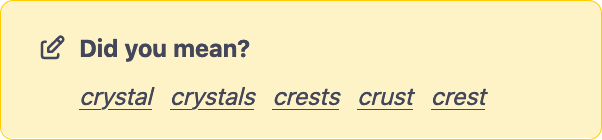
Opening a search result
The excerpts displayed on the main search results page are selected by the system because that excerpt had the highest concentration of your keyword or phrase in a particular speaker’s section of dialogue. However, when clicking on a result from the main search page, the system may not automatically open to that excerpt.
Instead, clicking on a result will take you directly to the part of the transcript (or document) where the speaker begins their section of dialogue. Depending on how long the speaker’s section of is, you may or may not see the excerpt or other uses of your your keyword(s) highlighted in the text at the start of the section.
In larger sections of dialogue you may have to scroll down a bit to see the excerpt and/or your highlighted keyword(s). To make this easier we have included a highlighter bar that allows you to move up or down the document to navigate through highlights.
Searching within a page
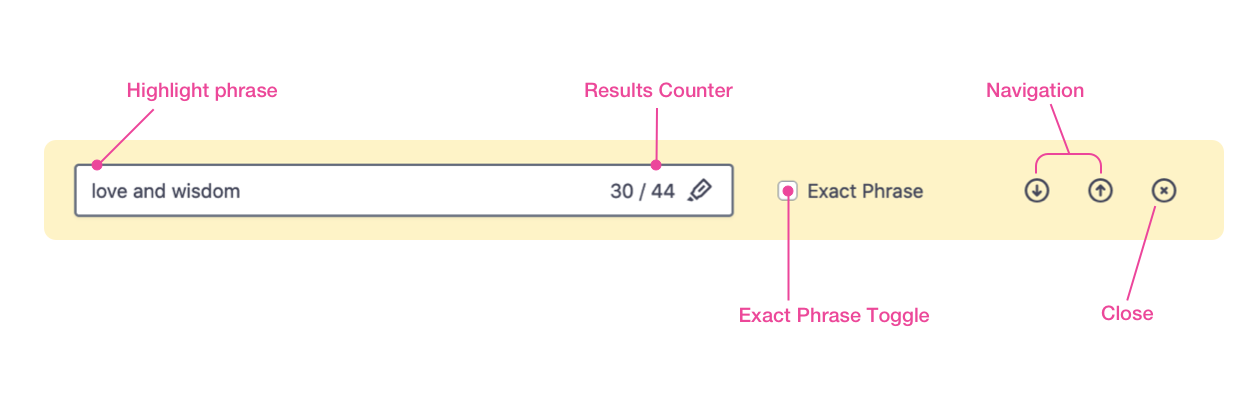
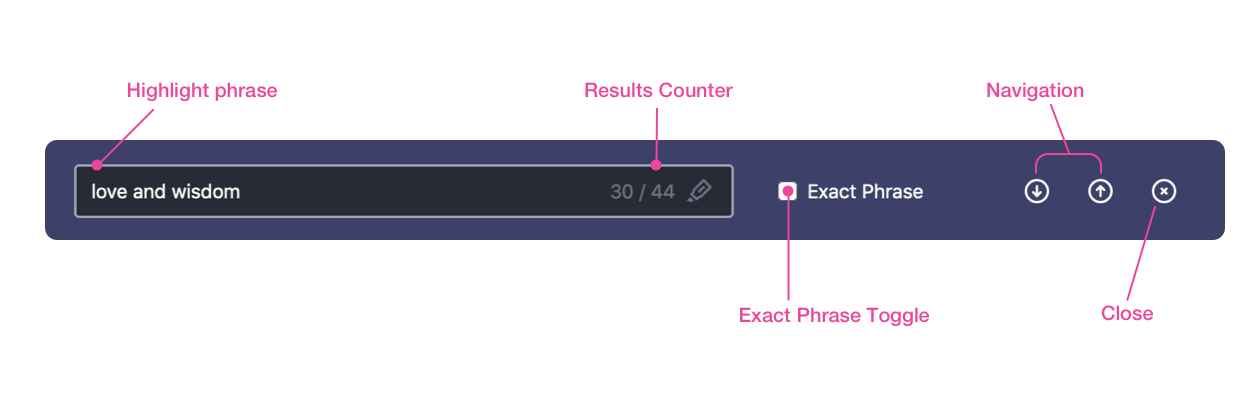
The counter will display the sum total number of the appearance in the transcript of all the words in the search bar, along with which particular one of those results is currently highlighted. In the case above, there are 44 total appearances of ALL the words in that transcript.
If the “Exact Phrase” box is checked, then the same rules apply, but the system will only highlight and count the exact matches in the document. This option only appears if you are searching for more than one word. In the case above, the phrase “love and wisdom” appears twice in the transcript.
You can use the navigation buttons to jump to the previous or next instance of the keywords in the transcript. In the case above, the navigation will jump to each instance of “love” and “wisdom” separately in whatever sequence they appear in the document.
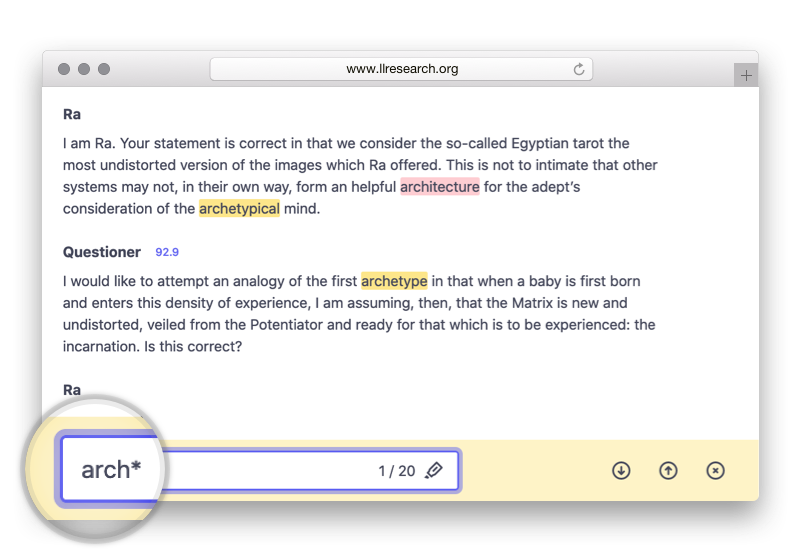
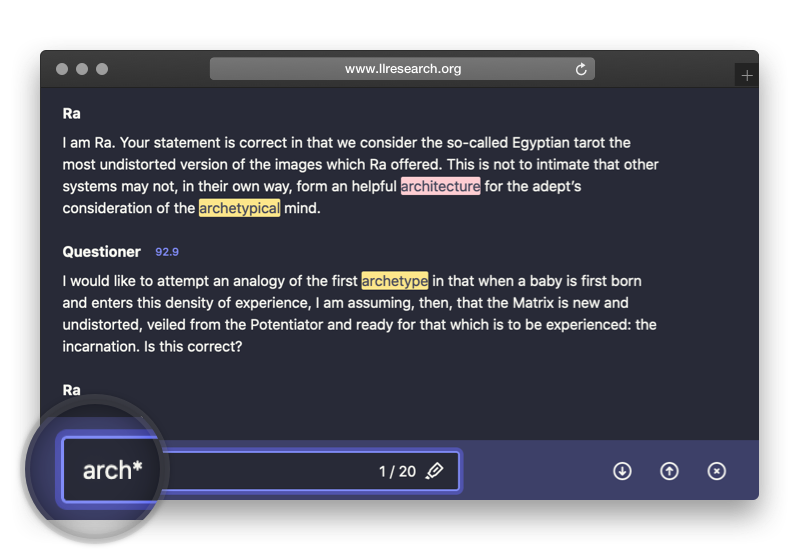
Are you a little “fuzzy” on the exact word you want to search, but you know the first few letters of that word? No worries! You can do a fuzzy search of those first few letters by using an asterisk.
For example: Say that you want to search the word “archetype”, but you don’t remember the exact word or you forgot how to spell it. Nonetheless, you remember that the first few letters of the word are “arch.” Here’s what you can do: You can type “arch*” in the highlighter toolbar as shown below to perform a fuzzy search of your fuzzy word, which will highlight all the words in the material that begin with the first letters that you remember:
Searching in other languages
We are working on developing search engines for each of the 21 other languages of our material available on site. We hope to launch those language-specific search engines over the next several weeks.
As our translated material continues to grow, we continually look for opportunities to make this material more accessible.
Tips & Tricks
Below are some tips and tricks that help you facilitate an efficient and productive search of the plethora of materials available on our website.
When reading the text on any given page on the website, the highlights bar can be activated by clicking the highlighter icon in the upper right of that page.

When performing a search using the highlighter toolbar, the page will automatically scroll to the first mention of the searched keyword in the material.
When you are deep into reading one of our resources, you do not have to scroll all the way back up to the top of the page. You can take a shortcut by clicking on the up-arrow as pictured below.

Each search generates a unique URL. To share or preserve your search on mobile, just hold down on the link to bring up the share menu, where you can copy or even open the search in a new tab.
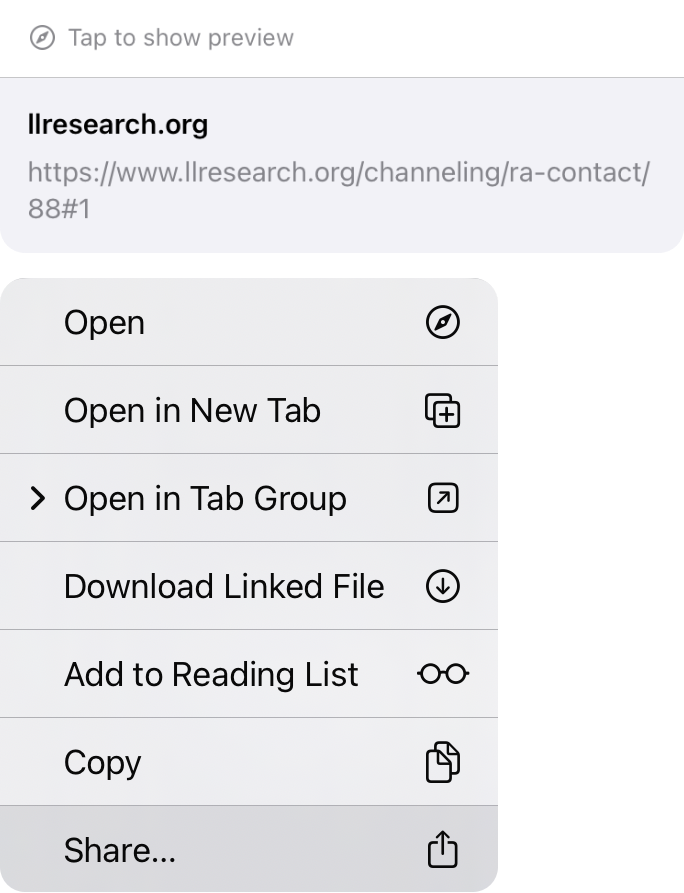
Future Development
We will launch a large project to implement a uniform numbering system across the entire Transcript Library, from 1974–present. We will explore two systems: one that assigns a number for each pair of Q&A (the way that the Law of One is numbered), and another that assigns a number for every speaker—one each for both the Q and the A. In either case, readers will be able to link to the transcript from the number.
If we apply a system of numbering by Q&A, then we instead of parsing results by speaker, search engine will will do so by question.
Stay tuned for that along with many more refinements over the years to come.